How to Set Up WhatsApp Business for Your Business: The Ultimate Step-by-Step Guide
![]() Posted by ZöTok on June 25, 2025•5 min read
Posted by ZöTok on June 25, 2025•5 min read
In India, WhatsApp is more than a messaging app-it's a business powerhouse. With 535 million monthly active users and 84% of small businesses leveraging it for customer engagement (WhatsApp Business Launch), WhatsApp Business is a must-have tool for any business, from consultancies to e-commerce ventures. Its ability to facilitate direct, personalized communication makes it ideal for building trust and driving growth. This comprehensive guide walks you through setting up WhatsApp Business, optimizing your profile, utilizing key features, integrating automation with Zotok.ai, and adopting best practices to maximize your success. Whether you're searching for “WhatsApp Business setup for business” or “how to start WhatsApp Business in India,” this guide has you covered.
Why WhatsApp Business is a Game-Changer for Indian Businesses
India's digital landscape is dominated by WhatsApp, with 80% of businesses reporting it fuels growth (WhatsApp Business Launch). Unlike traditional marketing channels, WhatsApp Business offers a direct line to customers, enabling real-time engagement, personalized offers, and streamlined operations. Here's why it's essential:
- Massive Reach: With over half a billion users in India, WhatsApp is the go-to platform for communication.
- Cost-Effective: The app is free, making it accessible for businesses of all sizes.
- High Engagement: Messages on WhatsApp have a 98% open rate, far surpassing email or SMS (Forbes).
- Versatility: From service inquiries to order processing, WhatsApp supports diverse business needs.
This guide will help you harness WhatsApp Business to connect with clients, enhance efficiency, and boost your bottom line.
Section 1: Creating a WhatsApp Business Account
Setting up a WhatsApp Business account is straightforward but requires attention to detail to ensure professionalism. Follow these steps to get started.
Step 1: Download the WhatsApp Business App
- Visit the Google Play Store or Apple App Store and search for “WhatsApp Business.”
- Download the free app, designed specifically for small to medium-sized businesses.
- Ensure you have a stable internet connection to avoid interruptions during setup.
Step 2: Register with a Dedicated Business Number
- Open the app and agree to the terms and conditions.
- Enter a dedicated business phone number. Using a separate number from your personal WhatsApp account is crucial for maintaining professionalism and privacy.
- Important: If your number is already linked to a personal WhatsApp account, you'll need a new number. Consider using a secondary SIM, landline, or VoIP number.
- For businesses with multiple staff, choose a number that can be accessed by the team or linked to a central device.
Step 3: Verify Your Account
- WhatsApp will send a 6-digit verification code via SMS or a phone call.
- Enter the code to activate your account.
- If you don't receive the code, select the “Call Me” option for a voice verification.
- Pro Tip: Verifying your account adds a grey checkmark, signaling authenticity. To aim for a green checkmark (official verification), ensure your business details match official documents during profile setup.
Step 4: Back Up Your Chats
- Enable chat backups to Google Drive (Android) or iCloud (iOS) to safeguard business communications.
- Go to Settings > Chats > Chat Backup and configure automatic backups.
- This ensures you never lose critical client conversations, even if you switch devices.

Section 2: Setting Up a Professional WhatsApp Business Profile
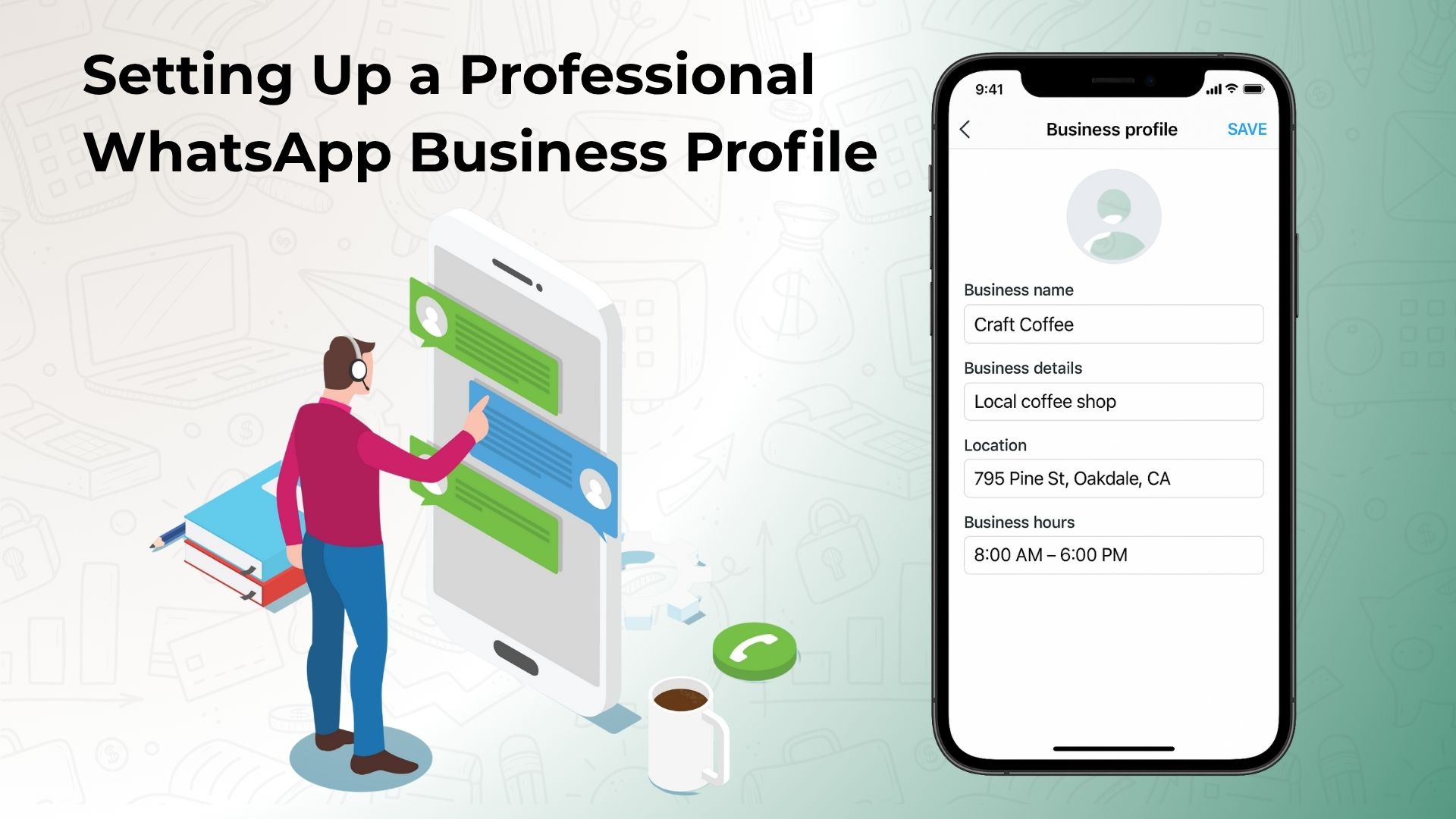
A well-crafted profile is your digital storefront, instilling confidence and making it easy for clients to engage with your business.
Step 1: Add Comprehensive Business Details
- Navigate to Settings > Business Settings > Profile.
- Fill in key details:
- Business Name: Use your official business name, avoiding nicknames or generic terms.
- Address: Include your physical or service area location to help local clients find you.
- Email and Website: Add a professional email and your website URL for credibility.
- Business Hours: Specify operating hours to set clear expectations.
- Description: Write a concise yet compelling description of your services or products.
- Upload a high-resolution profile picture, such as your logo or a professional image relevant to your business.
- Catalog Setup:
- Go to Settings > Business Tools > Catalog.
- Add products or services with clear images, detailed descriptions, prices, and links (if applicable).
- For service-based businesses, list offerings like consultations, bookings, or packages.
- Update your catalog regularly to reflect new offerings or promotions.
Step 2: Importance of a Verified Profile
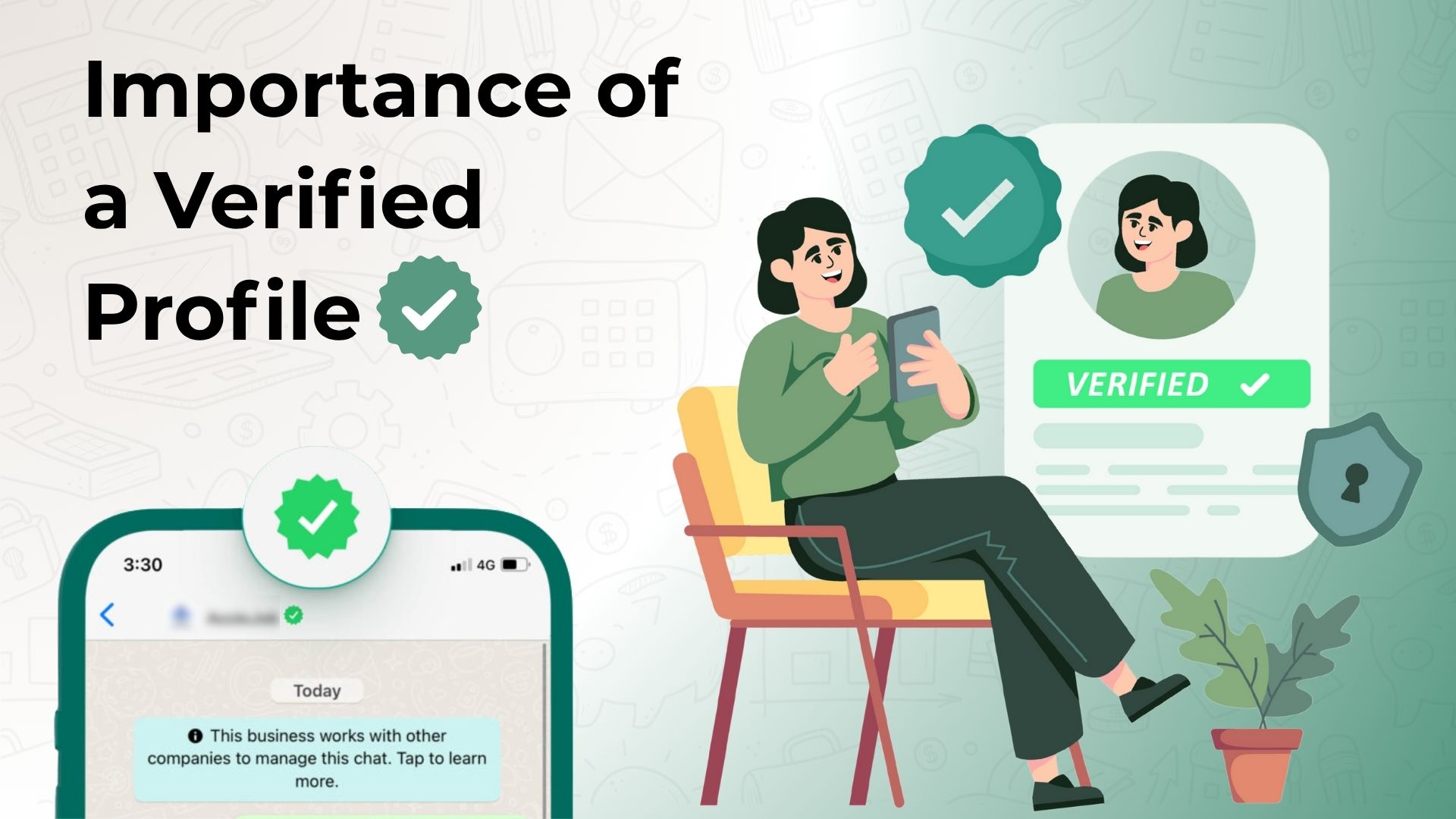
A verified profile enhances trust, especially in a market where customers are cautious about scams. To pursue verification:
- Ensure your business name matches your registered business documents (e.g., GST certificate or trade license).
- Use a landline or VoIP number if a mobile number isn't available.
- Submit your business details to WhatsApp for review via Settings > Business Settings > Profile > Verify Business.
- A green checkmark indicates official verification, while a grey checkmark shows basic verification.
- Why It Matters: Verified profiles increase client confidence, leading to higher engagement and conversions.
Step 3: Create a Welcome Message
- Set up an automated greeting for new clients under Settings > Business Tools > Greeting Message.
- Example: “Welcome to [Business Name]! We're here to assist with [services/products]. Reply with your query, and we'll get back to you soon!”
- Keep it friendly, professional, and concise.
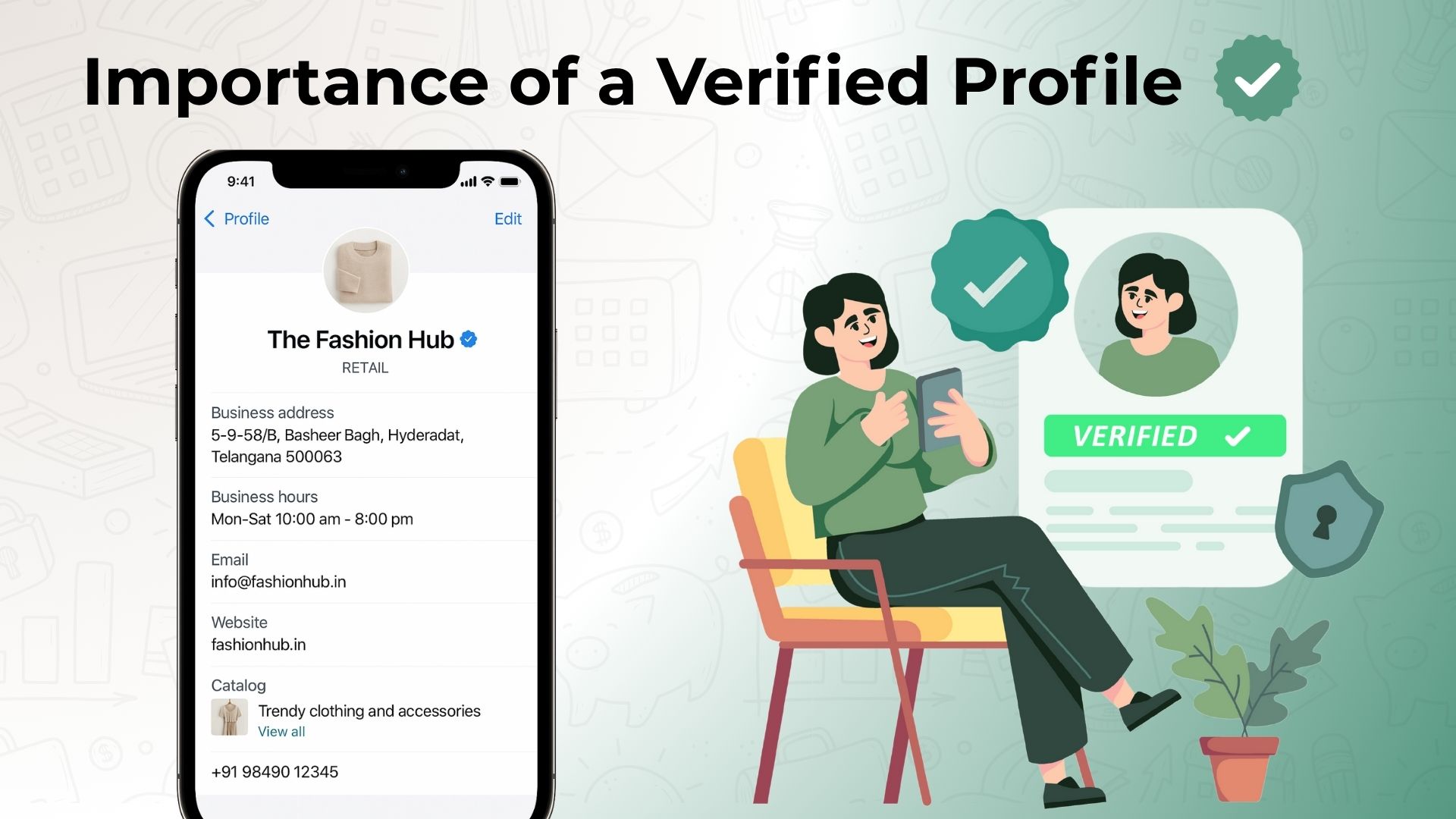
Section 3: Leveraging Key WhatsApp Business Features
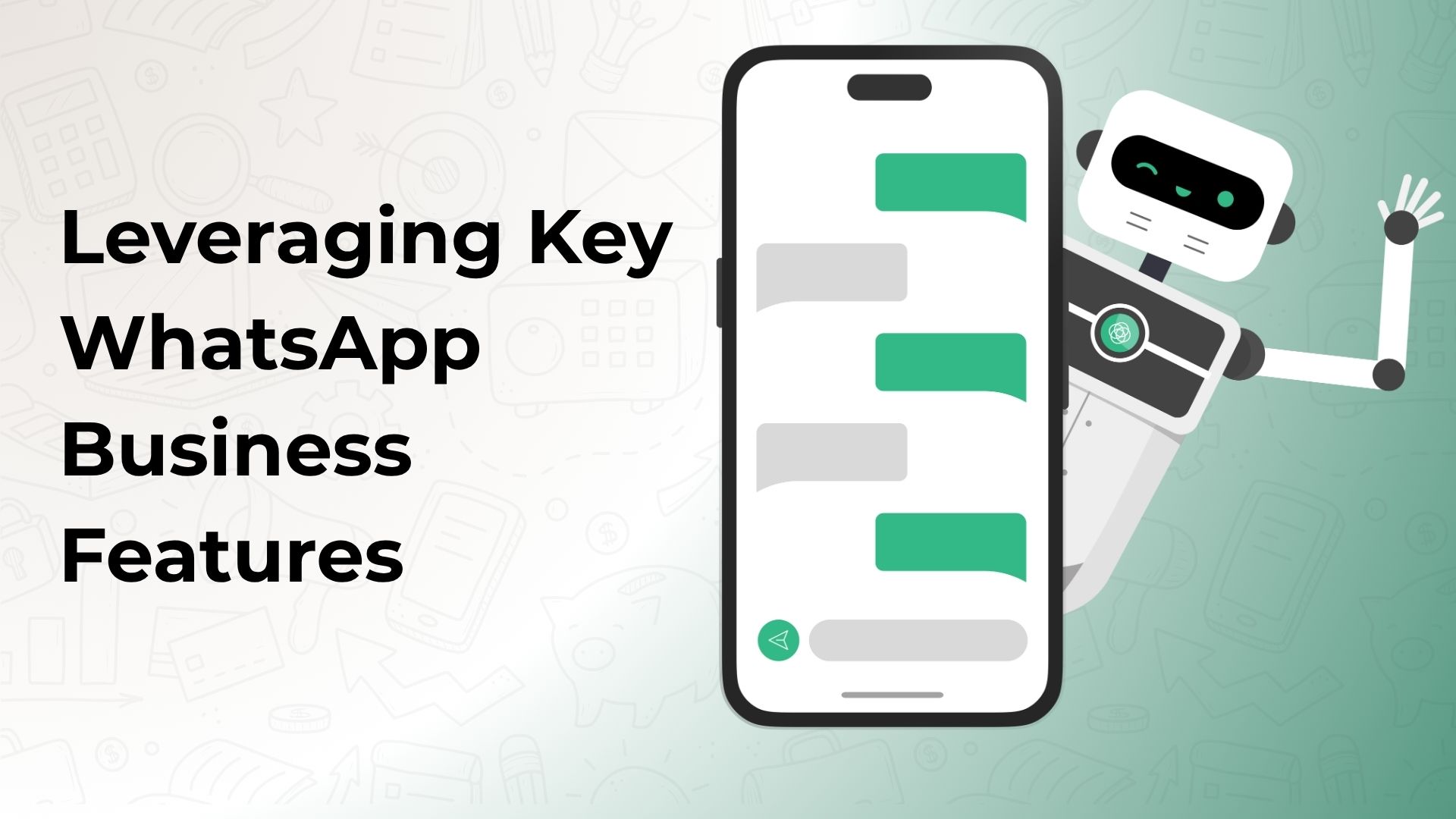
WhatsApp Business offers powerful tools to streamline communication and enhance client experiences. Here's how to use them effectively.
Quick Replies
- What They Are: Pre-set responses for frequently asked questions, saving time and ensuring consistency.
- How to Set Up:
- Go to Settings > Business Tools > Quick Replies.
- Create responses for common queries, such as “What are your services?” or “What's the turnaround time?”
- Assign shortcuts (e.g., “/services” or “/pricing”) for quick access during chats.
- Example: For a consultancy, set a quick reply like: “Our services include [list services]. Book a consultation at [website link].”
- Benefit: Reduces response time and maintains a professional tone.
Away Messages
- What They Are: Automated replies for when you're unavailable, such as after business hours.
- How to Set Up:
- Navigate to Settings > Business Tools > Away Message.
- Enable the feature and customize the message.
- Example: “Thank you for contacting [Business Name]! We're currently closed but will respond by [time] tomorrow.”
- Schedule it to align with your business hours.
- Benefit: Manages client expectations and maintains engagement even when you're offline.
Labels
- What They Are: Tags to organize chats for better workflow management.
- How to Set Up:
- Go to Chats > Labels and create custom labels like “New Client,” “Follow-Up,” “Pending Payment,” or “VIP.”
- Assign labels to chats by tapping the contact and selecting “Add Label.”
- Use Case: A consulting firm might label chats as “Initial Inquiry” or “Contract Sent” to track progress.
- Benefit: Simplifies client management and prioritizes tasks.
Broadcast Lists and Groups
- Broadcast Lists:
- Send updates to multiple clients at once without revealing their numbers.
- Go to Chats > Broadcast Lists > New List and add contacts who have saved your number.
- Example: Announce a new service or Ode to a promotional offer.
- Groups:
Create groups for team collaboration or client communities (e.g., a VIP customer group for exclusive offers). Manage group settings to control who can send messages. - Pro Tip: Use broadcasts sparingly to avoid overwhelming clients.
Section 4: Enhancing Operations with Zotok.ai

To scale your WhatsApp Business efforts, integrate with Zotok.ai, a robust automation platform designed to streamline client interactions and operations.
Automate Responses
- What It Does: Zotok.ai's chatbot handles repetitive queries like pricing, availability, or FAQs 24/7.
- Setup:
- Sign up at Zotok.ai and connect your WhatsApp Business account.
- Configure rule-based responses (e.g., “/pricing” triggers a price list) or AI-driven replies for natural conversations.
- Example: A client asks, “What's your delivery time?” Zotok.ai responds instantly with accurate details.
- Benefit: Saves time and ensures consistent, professional responses.
Streamline Processes
- Order and Booking Management:
- Clients can book appointments, request quotes, or place orders directly via WhatsApp.
- Zotok.ai automates confirmations, reminders, and follow-ups.
- Example: A client books a consultation, and Zotok.ai sends a calendar invite and payment link.
- Benefit: Reduces manual work and enhances client experience.
ERP Integration
- What It Does: Syncs WhatsApp data with ERP systems like Tally, Zoho, or QuickBooks.
- How It Works:
- Connect Zotok.ai to your ERP system to track orders, invoices, and client data seamlessly.
- Example: A client's order on WhatsApp updates your inventory and generates an invoice automatically.
- Benefit: Minimizes errors and centralizes operations.
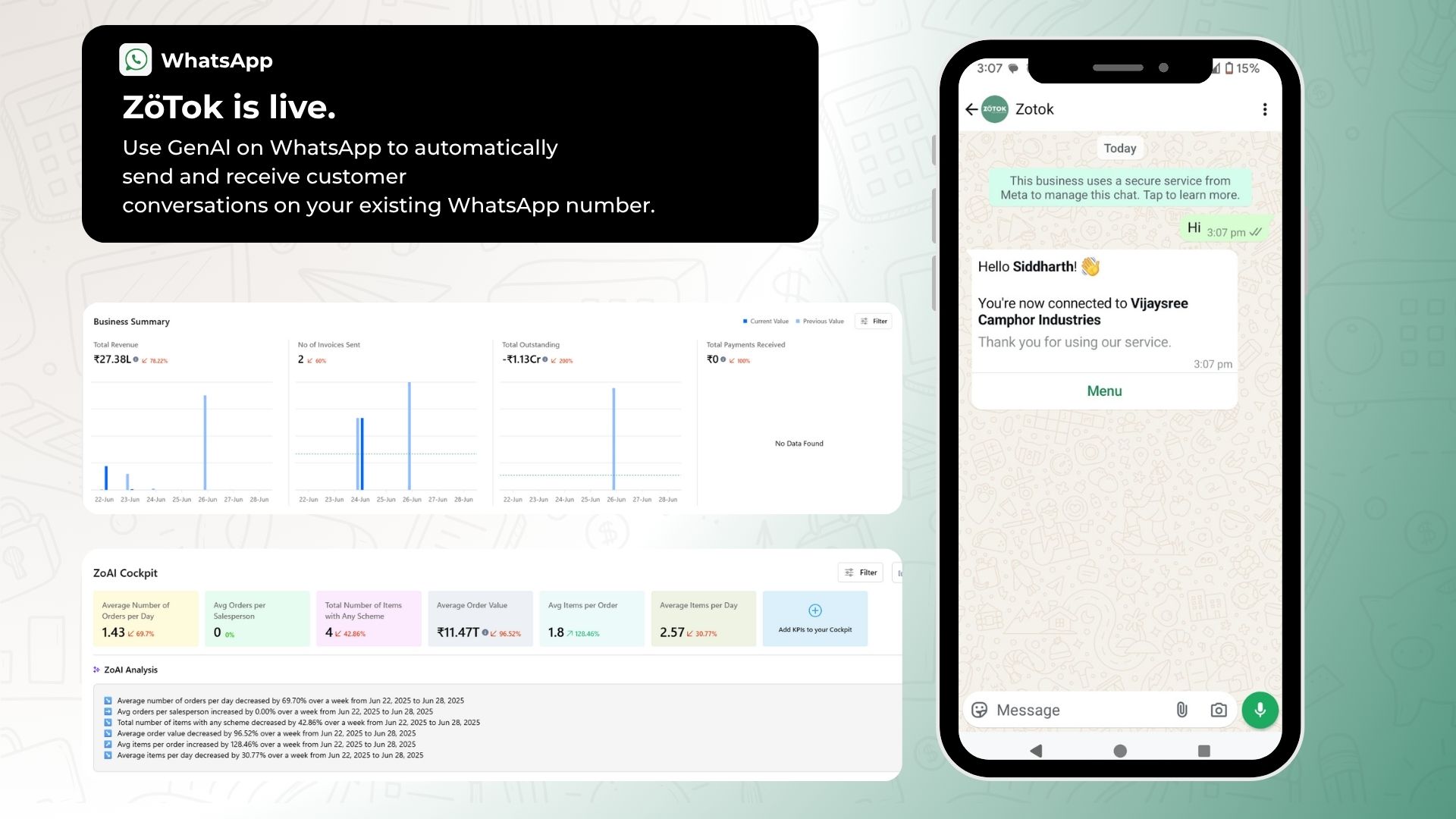
Section 5: Best Practices for WhatsApp Business Success
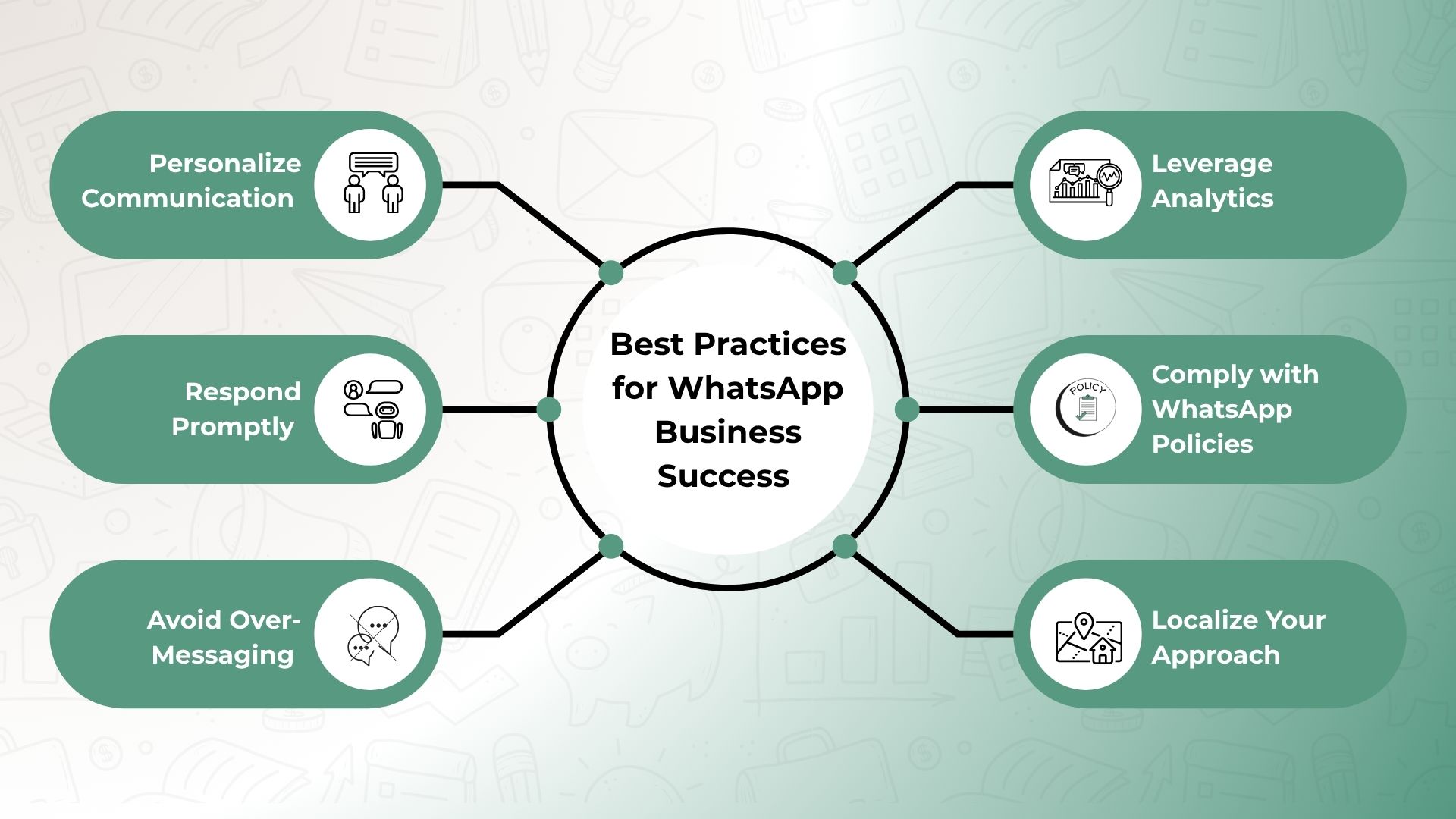
To maximize WhatsApp Business's potential, adopt these SEO-optimized strategies tailored for Indian businesses.
Personalize Communication
- Use client names and tailor messages to their preferences or past interactions.
- Example: “Hi [Name], our new [service/product] is perfect for your [specific need]! Check it out at [link].”
- Avoid generic mass messages to prevent seeming spammy.
- SEO Tip: Personalized engagement boosts customer retention, a key factor in organic growth.
Respond Promptly
- Aim to reply within 24 hours to maintain trust and satisfaction.
- Use quick replies or Zotok.ai's automation to handle high message volumes.
- Data Point: 70% of customers expect a response within an hour (HubSpot).
- SEO Tip: Fast responses improve customer reviews, enhancing your online reputation.
Avoid Over-Messaging
- Limit promotional broadcasts to 1-2 per week to avoid opt-outs.
- Always obtain consent before adding clients to broadcast lists, complying with privacy regulations.
- Example: “Hi [Name], would you like to receive weekly updates on our latest offers?”
- SEO Tip: Respectful communication reduces churn and supports positive brand sentiment.
Leverage Analytics
- Access WhatsApp Business analytics via Settings > Business Tools > Statistics.
- Track metrics like message delivery rates, open rates, and response times.
- Use insights to refine your strategy, such as identifying peak engagement times.
- SEO Tip: Data-driven strategies improve content relevance, boosting search rankings.
Comply with WhatsApp Policies
- Adhere to WhatsApp's Commerce Policy to avoid account suspension.
- Avoid sending unsolicited messages or using third-party apps not approved by WhatsApp.
- SEO Tip: Compliance ensures uninterrupted service, maintaining your online presence.
Localize Your Approach
- Use regional languages (e.g., Hindi, Tamil) for messages to connect with local audiences.
- Example: Offer customer support in multiple languages via Zotok.ai's multilingual chatbot.
- SEO Tip: Localized content improves search visibility for regional queries like “WhatsApp Business setup in India.”
Conclusion
WhatsApp Business is a transformative tool for Indian businesses, offering unparalleled reach, engagement, and efficiency. By setting up a professional account, leveraging features like quick replies and labels, and integrating with Zotok.ai for automation, you can streamline operations and deliver exceptional client experiences. With 535 million users and 80% of businesses attributing growth to WhatsApp, now is the time to act. Visit Zotok.ai to explore automation features and elevate your business today.
Blog List
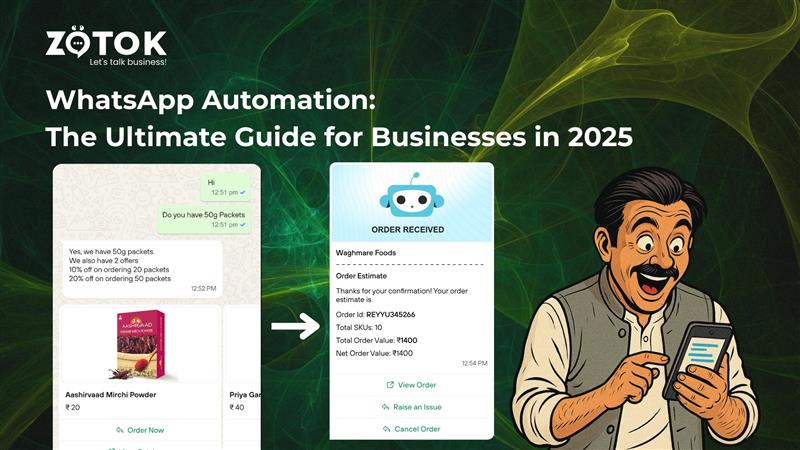 WhatsApp Automation: The Ultimate Guide for Businesses in 2025
WhatsApp Automation: The Ultimate Guide for Businesses in 2025 How to Set Up WhatsApp Business for Your Business: The Ultimate Step-by-Step Guide
How to Set Up WhatsApp Business for Your Business: The Ultimate Step-by-Step Guide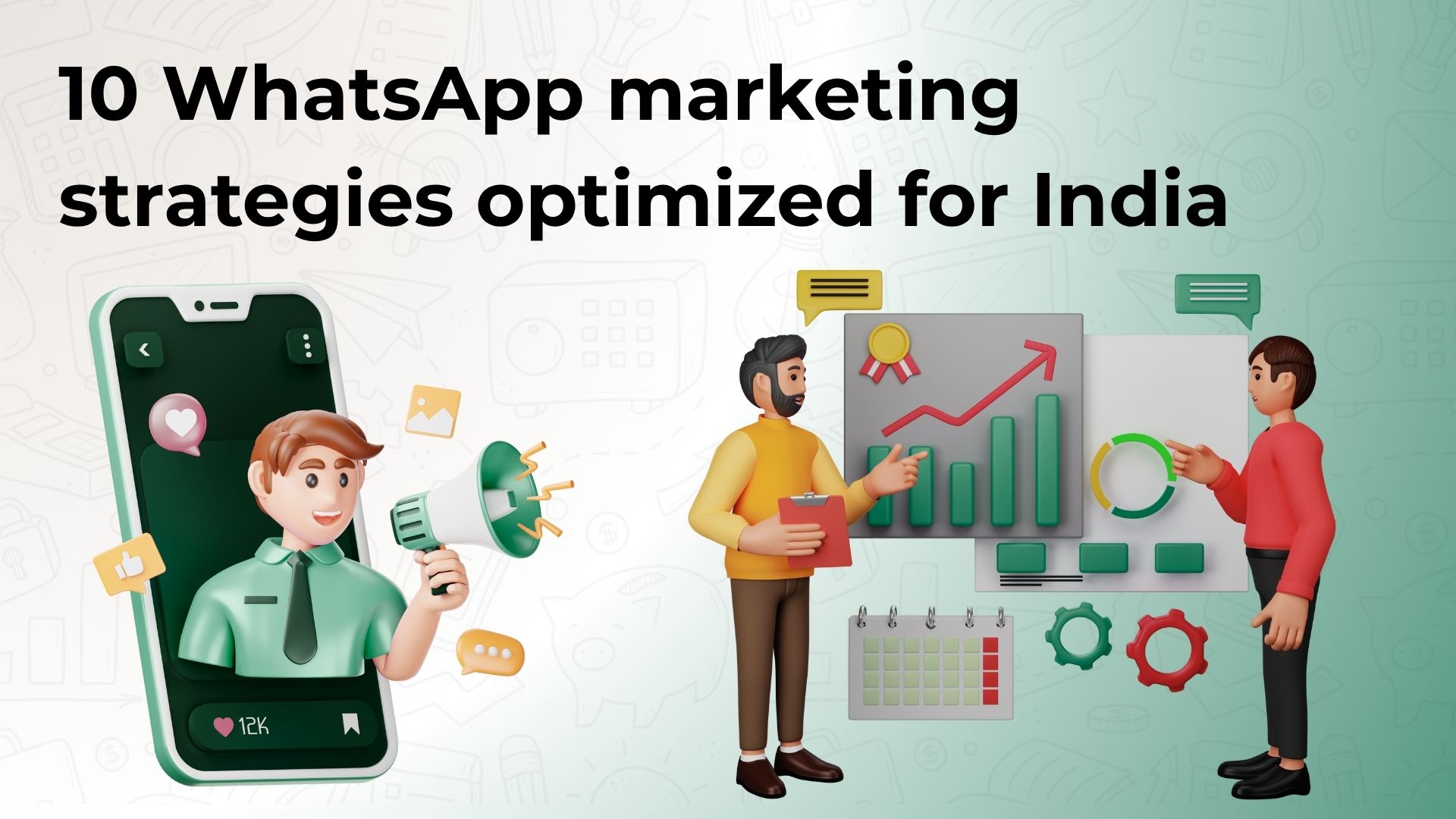 Top 10 WhatsApp Marketing Strategies for Indian Businesses: A Comprehensive Guide
Top 10 WhatsApp Marketing Strategies for Indian Businesses: A Comprehensive Guide Automating Customer Service on WhatsApp with Zotok.ai's GenAI: The Ultimate Guide for Indian Businesses
Automating Customer Service on WhatsApp with Zotok.ai's GenAI: The Ultimate Guide for Indian Businesses Managing High Volumes of Customer Inquiries on WhatsApp: A Comprehensive Guide for Indian Businesses
Managing High Volumes of Customer Inquiries on WhatsApp: A Comprehensive Guide for Indian Businesses Managing Customer Complaints on WhatsApp Effectively: A Comprehensive Guide for Indian Businesses
Managing Customer Complaints on WhatsApp Effectively: A Comprehensive Guide for Indian Businesses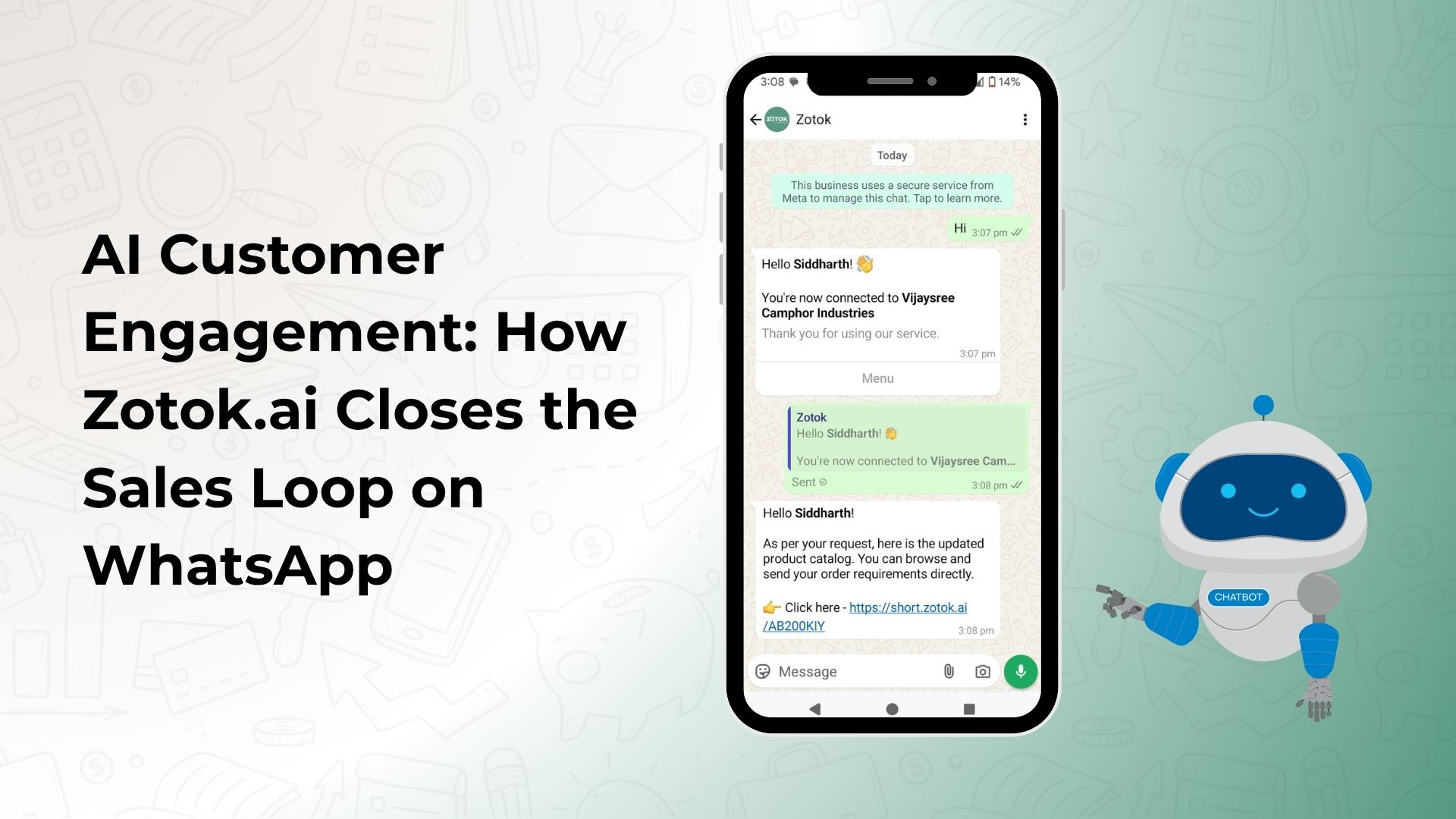 AI Customer Engagement: How Zotok.ai Closes the Sales Loop on WhatsApp
AI Customer Engagement: How Zotok.ai Closes the Sales Loop on WhatsApp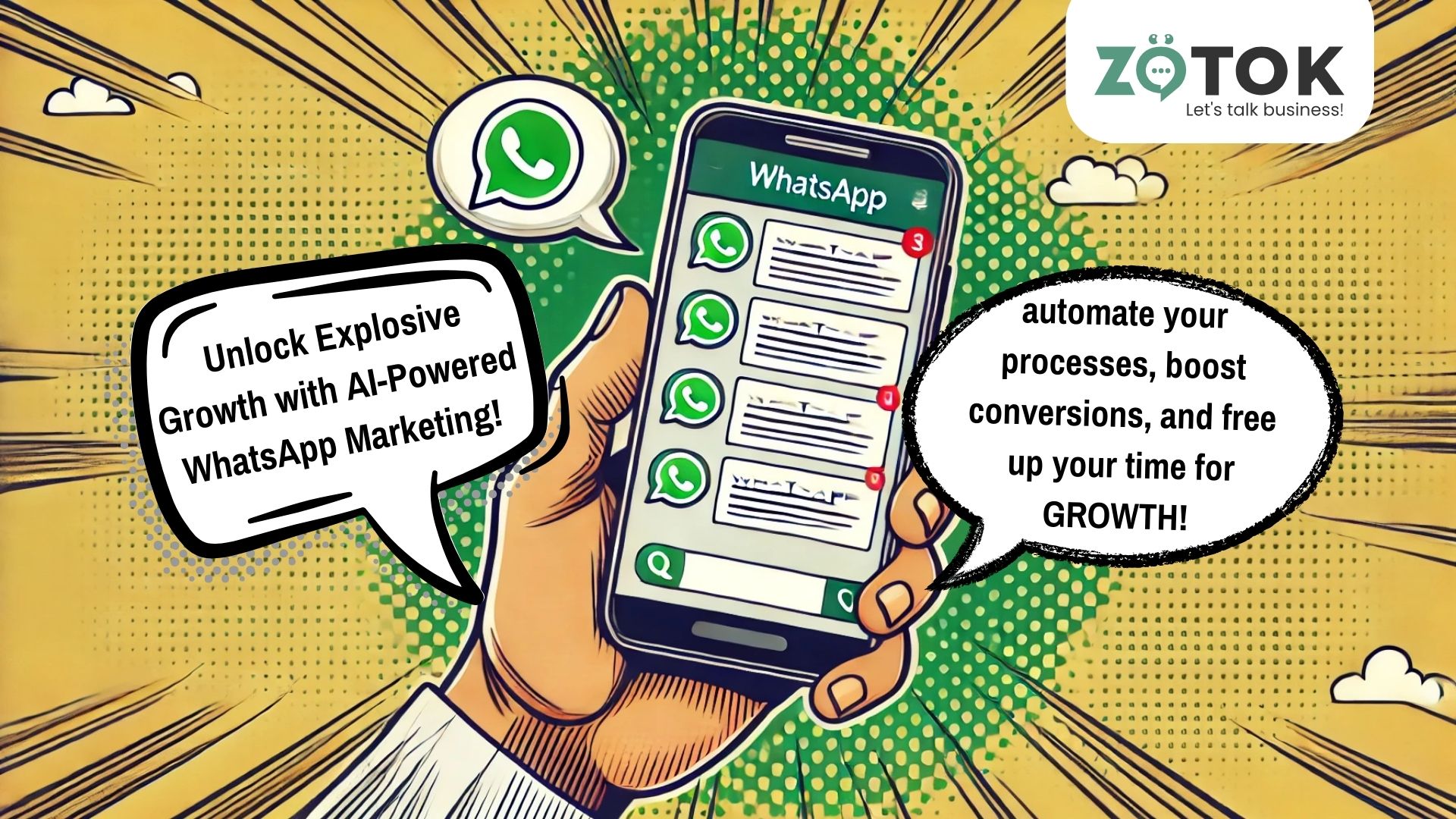 WhatsApp Marketing
WhatsApp Marketing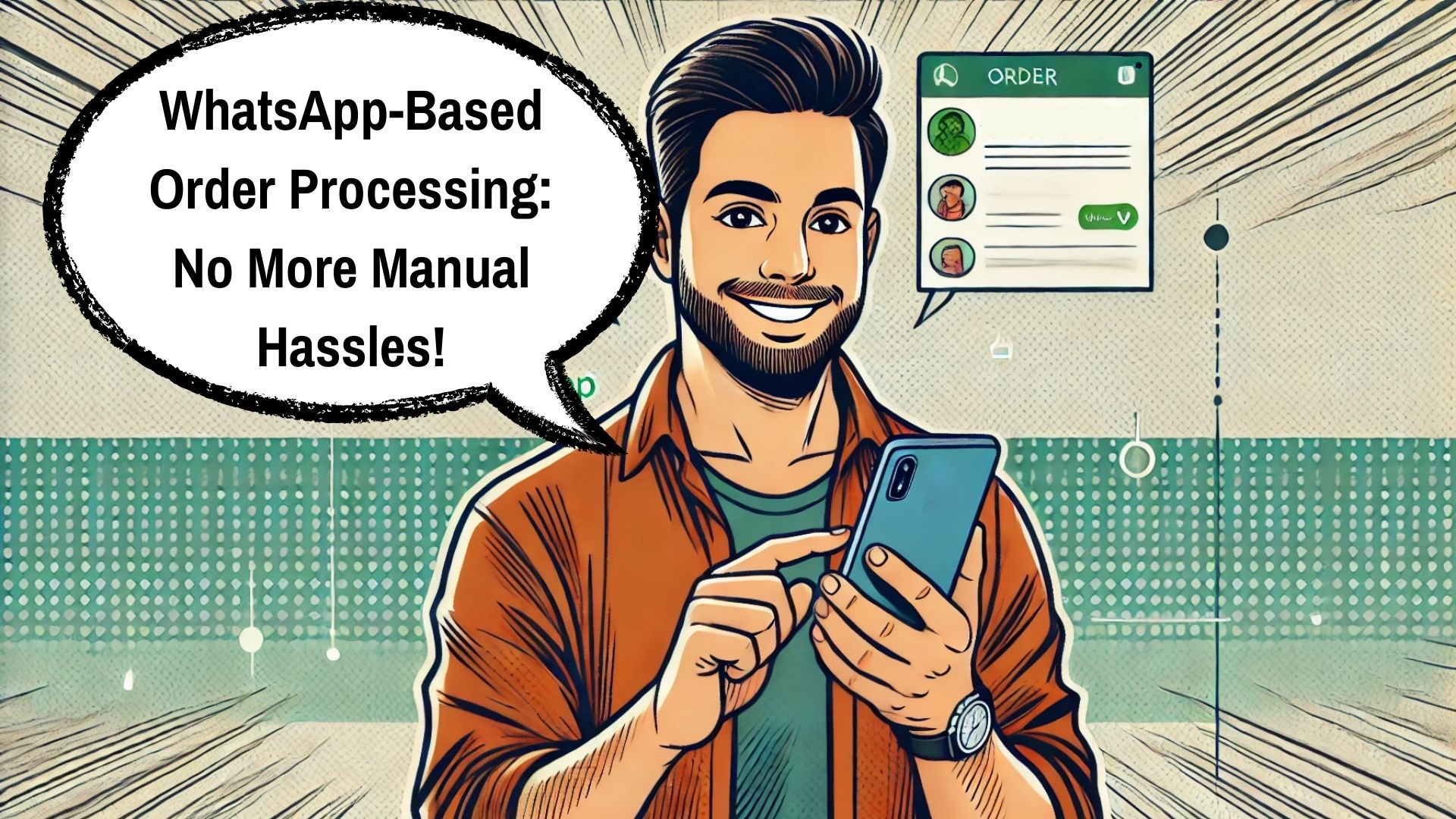 WhatsApp Order Processing
WhatsApp Order Processing Distributor & Reseller Engagement on WhatsApp
Distributor & Reseller Engagement on WhatsApp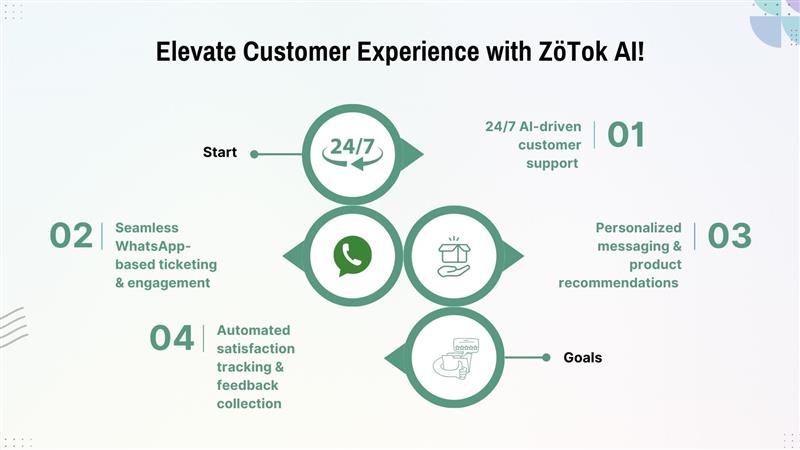 Customer Retention and Support on WhatsApp
Customer Retention and Support on WhatsApp Catalog Sharing on WhatsApp: How ZöTok Solves the Catalogue and Image-Sending Problem for Traders and Business Owners
Catalog Sharing on WhatsApp: How ZöTok Solves the Catalogue and Image-Sending Problem for Traders and Business Owners Want to Grow Your Business? Use WhatsApp API
Want to Grow Your Business? Use WhatsApp API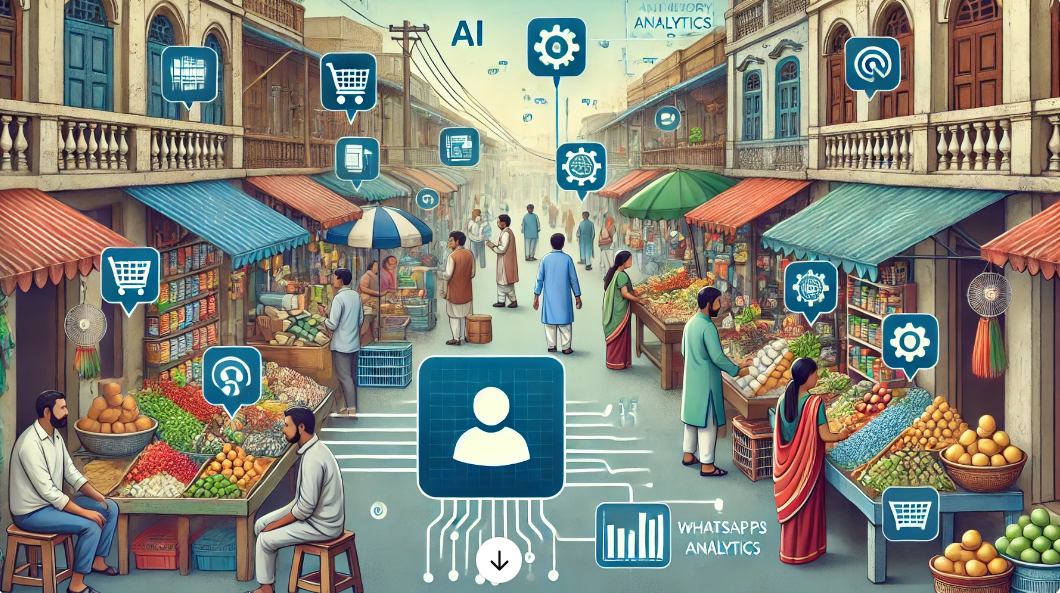 GenAI in General Trade: Transforming India's Distribution Landscape
GenAI in General Trade: Transforming India's Distribution Landscape Overcoming Distribution Challenges in India with WhatsApp Solutions
Overcoming Distribution Challenges in India with WhatsApp Solutions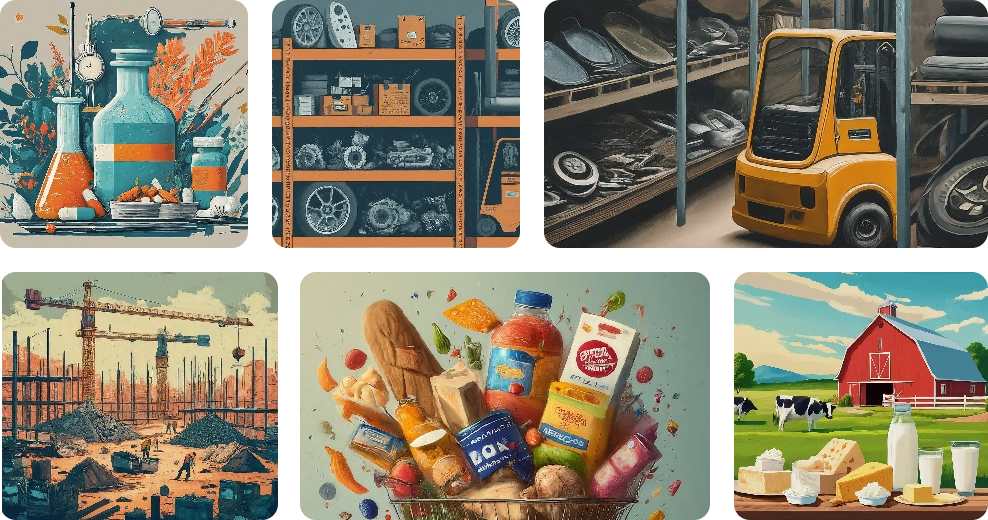 Distributor Management with ZöTok: WhatsApp Commerce and Generative AI Solutions for Smarter Supply Chains
Distributor Management with ZöTok: WhatsApp Commerce and Generative AI Solutions for Smarter Supply Chains WhatsApp Business for Brand/Business Owners: Why ZöTok's WABA is the Smarter Choice
WhatsApp Business for Brand/Business Owners: Why ZöTok's WABA is the Smarter Choice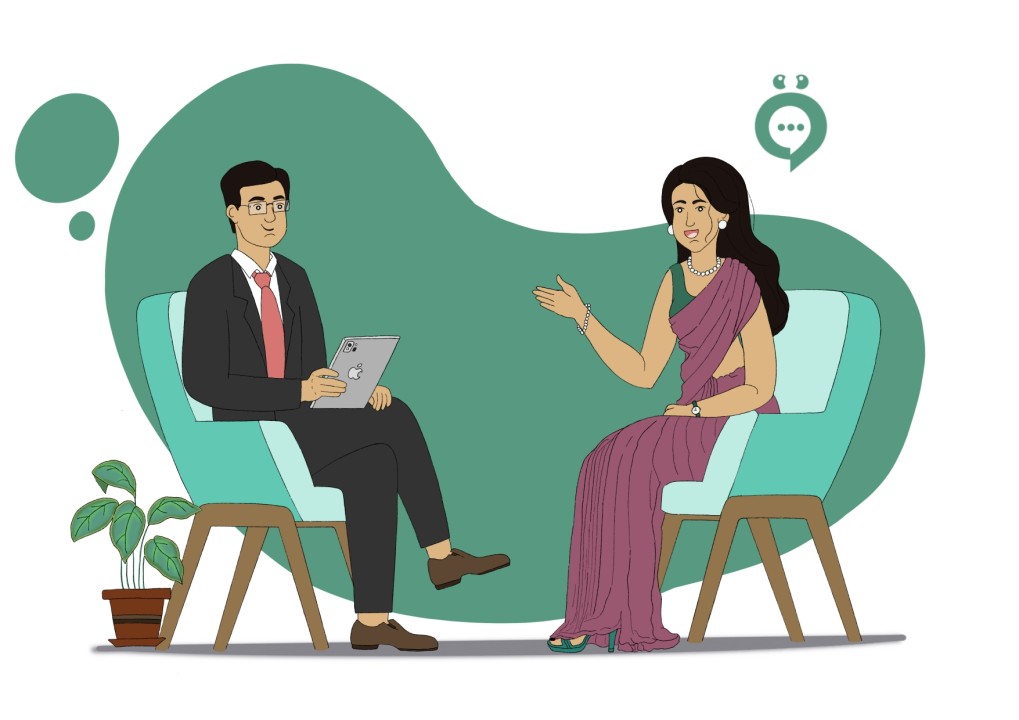 ZöTok: India's First Network CRM Platform Utilizing GenAI on WhatsApp
ZöTok: India's First Network CRM Platform Utilizing GenAI on WhatsApp